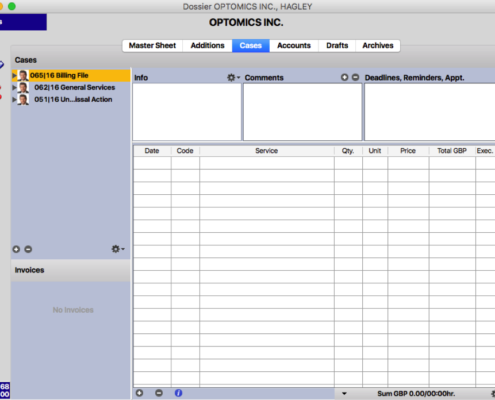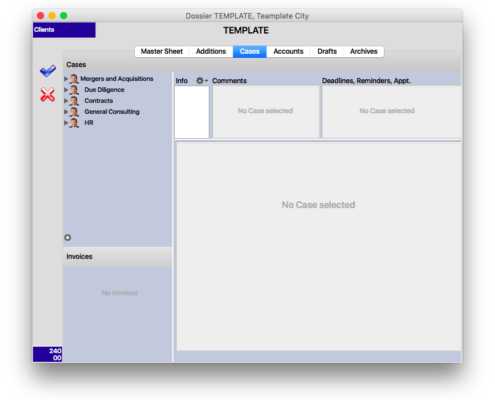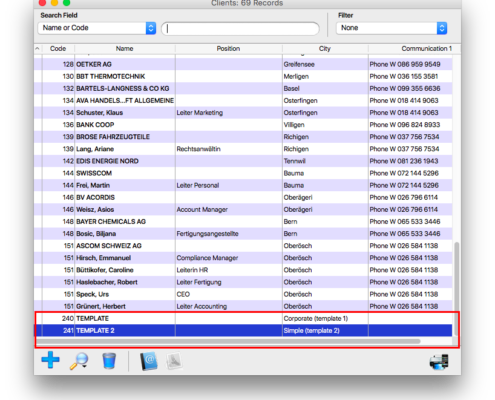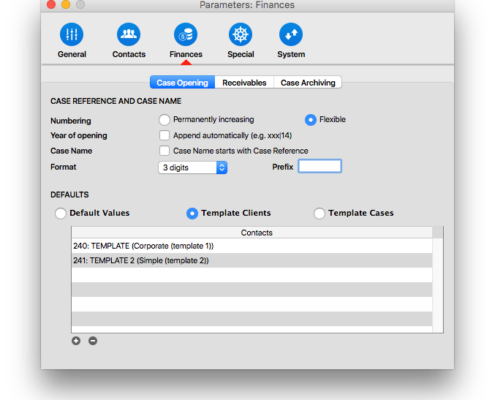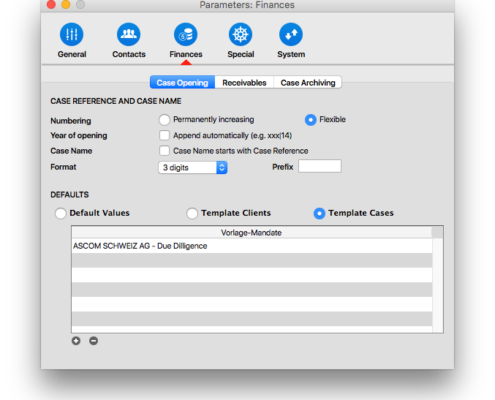It takes time to manually set up a case due to the numerous parameters. To save time and improve consistency, it is advisable to use template cases and/or template clients.
What Is a Template Case?
A template case is a case with preset parameters to use as a template for new cases. New cases will require little configuration. All parameters will be transferred to a new case, including linked contacts and other data from the template case:
- Notes
- Appointments, deadlines and reminders
- Templates
- Documents
You can add a template case to any dossier, e.g. the dossier of a key client. You can also create a dedicated dossier which you will use only for templates. This is called a "template client".
What Is a Template Client?
A template client is a client with a preconfigured set of cases, including all parameters, which can be used as a template for new cases. A template client can have as many cases and subcases as you wish. That way, you can take over an entire case structure with one click and save yourself a lot of manual configuration work. A template client works just like a template case. All parameters, including linked contacts and other data, are transferred to the new case.
How Can I Set Up Template Cases and Clients?
First, create a dedicated dossier for templates. This is your template client. The dossier can be in any area. We recommend placing it in the "Staff" area, because access rights to this area are limited. Setting up template cases and clients should be done by your program administrator.
timeSensor LEGAL will only recognize template cases and offer them in the selection if they are marked as such. You can specify this in the parameters (Settings area), under "Finances", by clicking on "Template Client". Open the selector with a click on the "+" button, then select your template cases with the usual drag and drop. This is what it will look like in the above-mentioned example:
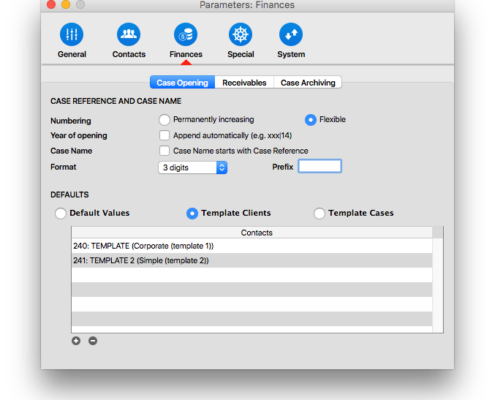
If you only want to add one template case, which does not necessarily need to be in the template client's dossier, then click on "Template case". Add a line with the "+" button and type in the first letters of the dossier in which the case is located:
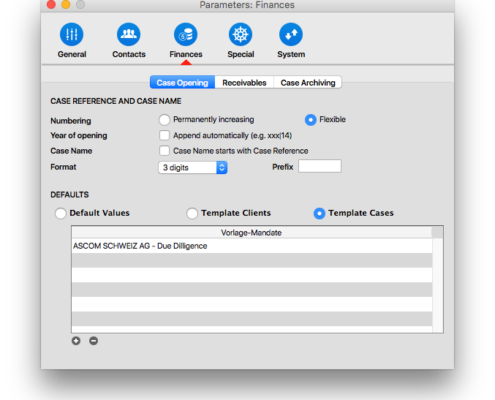
What are Default Settings?
You can enter default settings for your cases by clicking "Default settings". timeSensor LEGAL will fill in these settings in new cases, if you do not have template cases or clients (or do not wish to use them). timeSensor LEGAL may choose between:
- the default settings or
- the settings from the current client's most recent case
You can specify which settings timeSensor LEGAL should use in the menu "Create according to".

Create a New Case
When you create a new case and have set up template cases or template clients, timeSensor LEGAL will show you a list of templates. Just choose the template you want from the list. The new case will be added to the dossier.

In our example, we could add an entire M&A case structure to our dossier "Ivan Kaufmann" with just a few clicks:

If you do not select a template and skip this step, timeSensor LEGAL will create a case with either the default settings or the settings from the current client's most recent case.