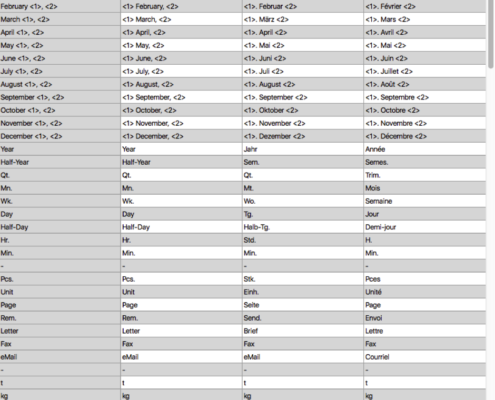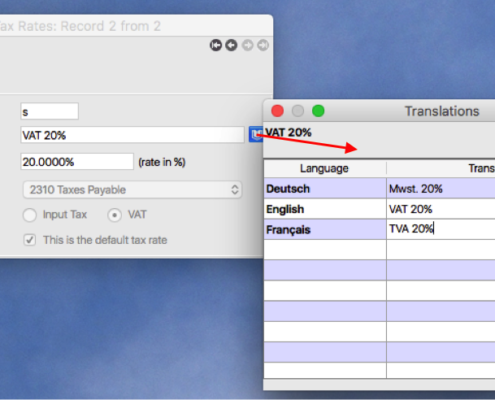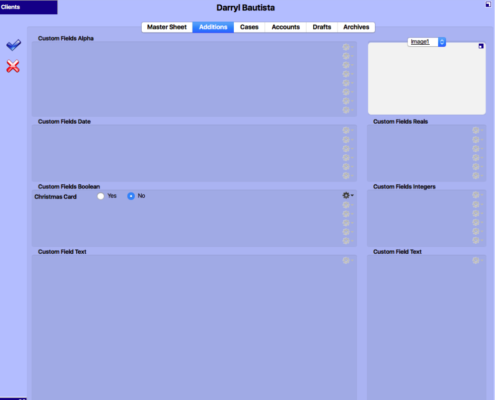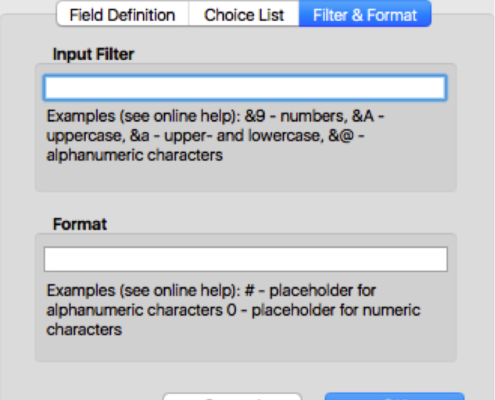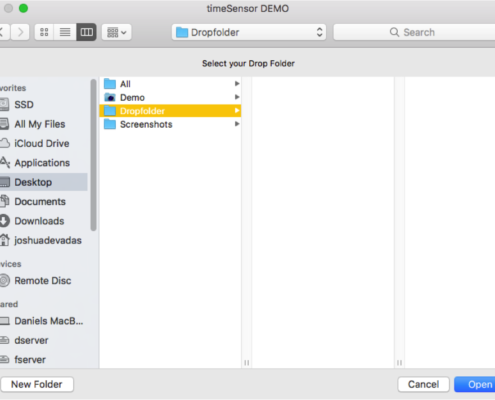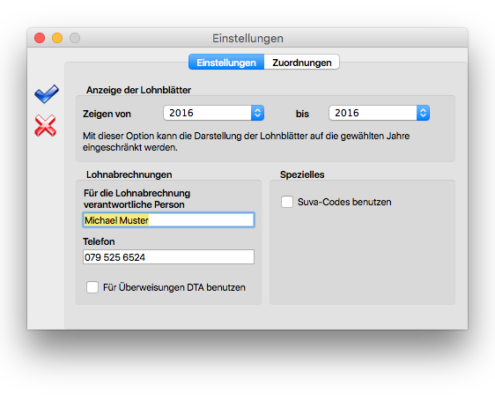There are different techniques to archive emails in timeSensor LEGAL. You have to take two aspects into consideration. The first is the format: Each format comes with a number of advantages and disadvantages. The second aspect is practicality: Email clients will offer different levels of comfort while using one or the other technique.
This article discusses the advantages and disadvantages of each technique, assess their compatibility with current email clients and offer a step-by-step guide for each of these clients.
Archiving Techniques
1. Drag & Drop from Email Client to timeSensor LEGAL Archive
Advantage: easy, intuitive and fast
Disadvantage: Email will be archived in the client's native format (e.g. .eml or .msg file)
Will only work with email clients that support drag & drop to third-party applications.
2. Drag & Drop to Desktop, then Drag & Drop to timeSensor LEGAL Archive
Advantage: easy, intuitive and will always work
Disadvantage: Email will be archived in the client's native format (e.g. .eml or .msg file); this technique involves more steps and will be more time-consuming
Supported by all current email clients on all operating systems.
3. Saving Emails in Drop Folder with Automatic Archiving
Advantage: There is no need to open the case file or dossier to archive emails
Disadvantage: Email will be archived in the client's native format (e.g. .eml or .msg file)
Supported by: Apple Mail, Outlook for Windows, Thunderbird.
Not supported by Outlook:mac 2011, Outlook for Mac 2016.
4. Forward Selected Emails to timeSensor LEGAL Email Interface
Advantage: Emails are archived as PDF
Disadvantage: Emails are modified (archives forwarded emails)
Supported by all current email clients on all operating systems.
5. Redirect Selected Emails to timeSensor LEGAL Email Interface
Advantage: Emails are archived as PDF; emails are not modified prior to archiving (redirect will not show on emails)
Disadvantage: none
Supported by: Apple Mail, Outlook 2007 for Windows, Outlook 2016 for Mac
6. Redirect All Emails to timeSensor LEGAL Email Interface
Advantage: Emails are archived as PDF; emails are not modified prior to archiving (redirect will not show on emails); archiving is consistent and complete
Disadvantage: Higher maintenance as unwanted emails and spam will have to be deleted manually; no selection of important and less important emails; email communication can burden the server, slow down the database and decrease its stability (please read the FAQ entry on timeSensor LEGAL Email Interface).
Assessment of Current Email Clients
Apple Mail
In general: Apple Mail is preinstalled on Mac computers. This client supports saving and redirecting emails and is therefore the recommended client for archiving emails on a Mac.
Supported archiving techniques: 1, 2, 3, 4, 5, 6
Outlook:mac 2011
In general: Entourage's replacement for Mac is not very capable and does not keep up with Apple Mail or Outlook for Windows. Important features such as saving and redirecting emails are missing.
Supported archiving techniques: 1,2, 4
Outlook 2016 for Mac
In general: Works much like Outlook for Windows.
Supported archiving techniques: 1, 2, 4, 5, 6
Mozilla Thunderbird
In general: Thunderbird is Mozilla's free email client. It is clear and easy to use. Thunderbird supports saving emails. To redirect emails, you will need a plug-in, which adds dependency on third-party products.
Supported archiving techniques: 2, 3, 4
Outlook 2007 for Windows
In general: Microsoft Outlook is state of the art for Windows. Outlook supports saving and redirecting emails. Using it can sometimes be quite complicated.
Supported archiving techniques: 2, 3, 4, 5, 6
Outlook 2016 for Windows
In general: Microsoft Outlook is state of the art for Windows. Outlook supports saving and redirecting emails. Using it can sometimes be quite complicated.
Supported archiving techniques: 1, 2, 3, 4, 5, 6
Step-by-Step Guide
Apple Mail
Use the "Redirect" feature in the "Message" menu to redirect emails. For optimal comfort, we recommend to add the button "Redirect" to Apple Mail's standard toolbar:


Right click on the toolbar, then select "Customize Toolbar..." from the menu.
Drag & drop the "Redirect" button to the toolbar, e.g. next to the existing "Forward" button.