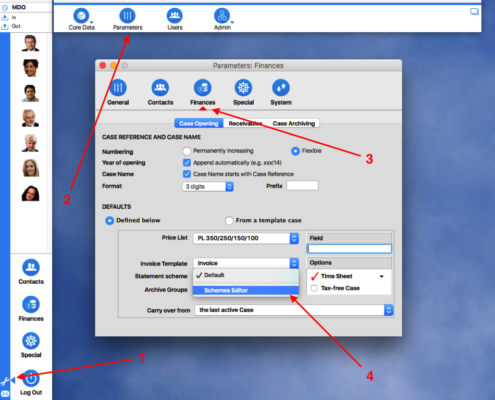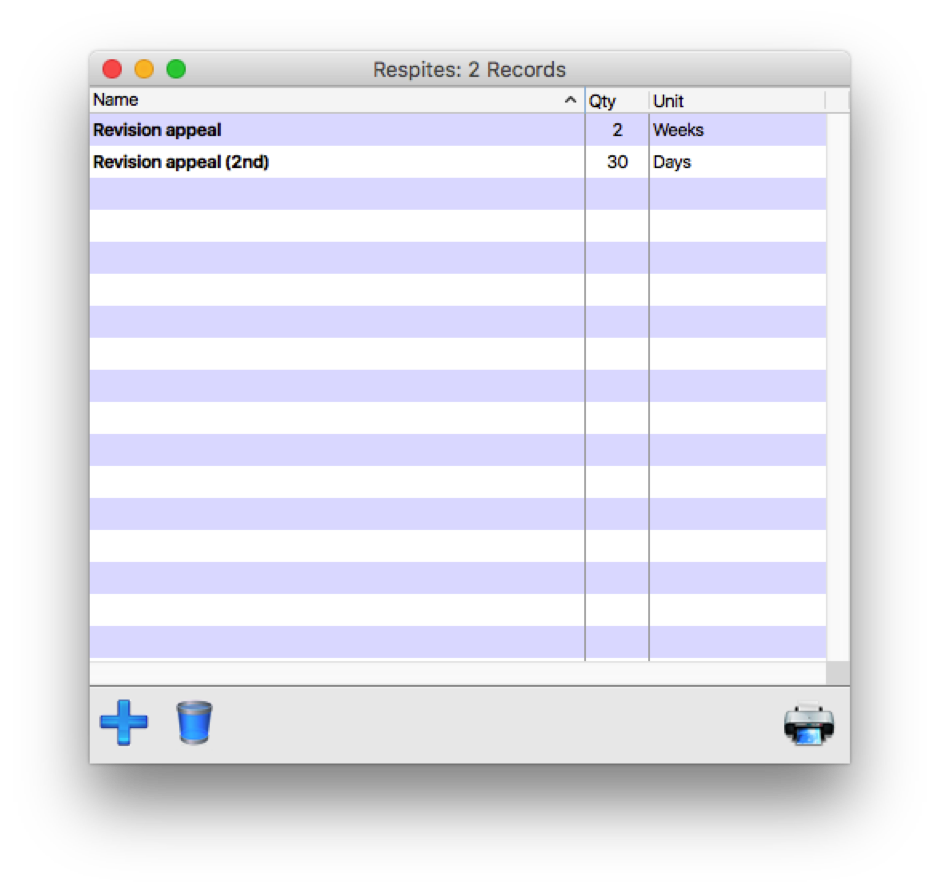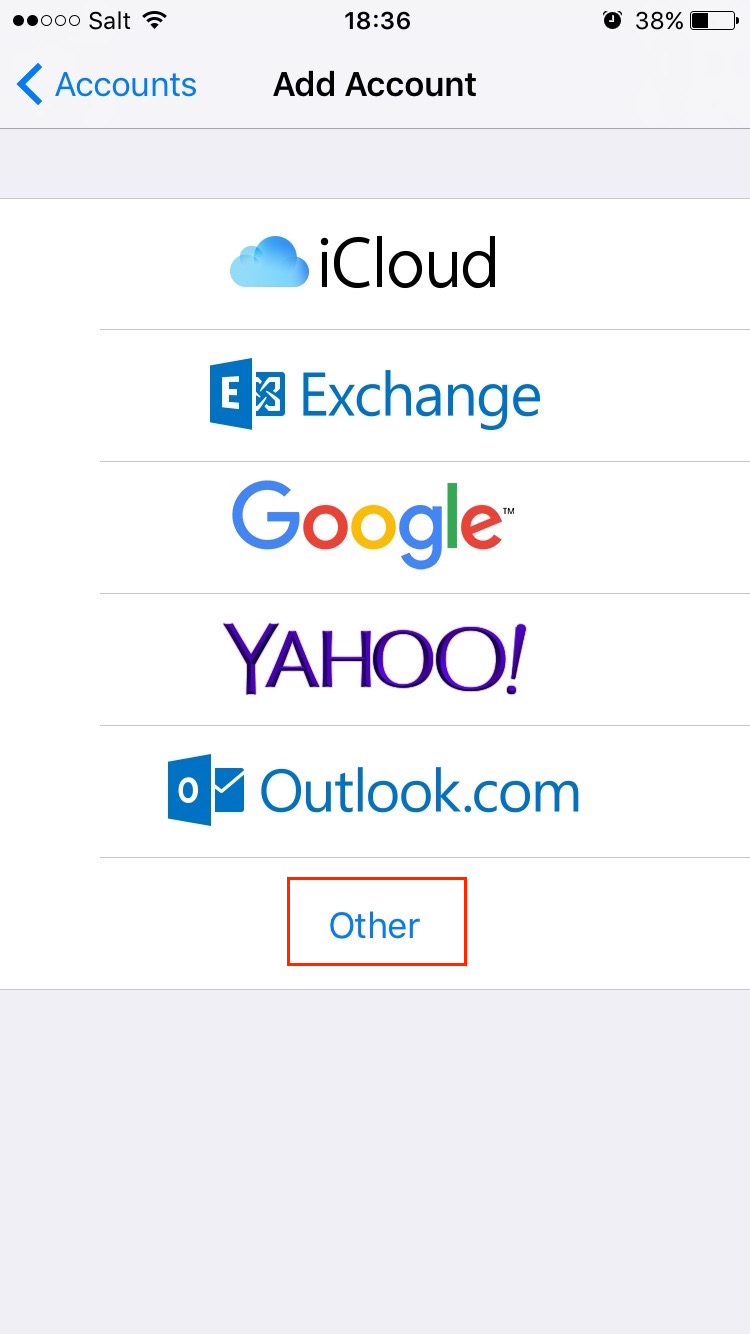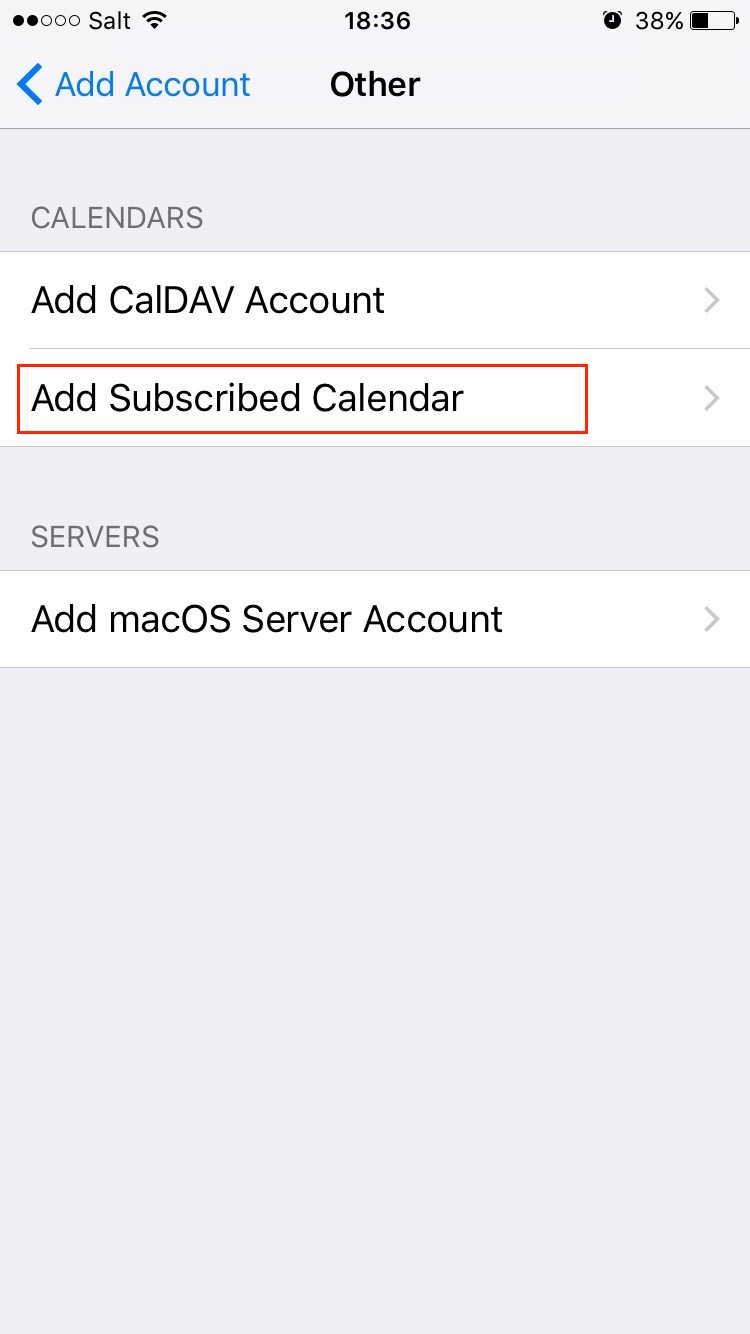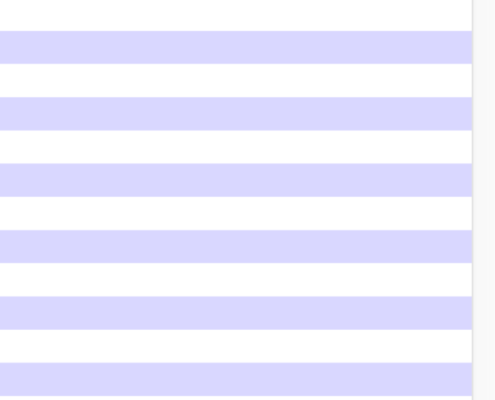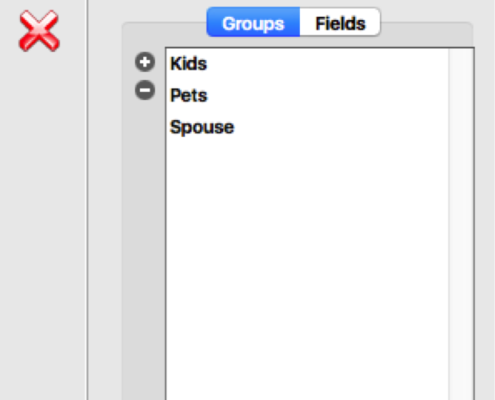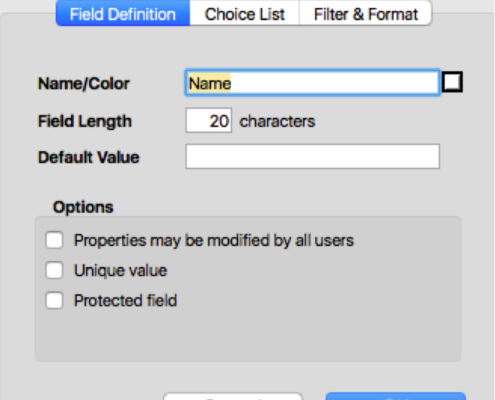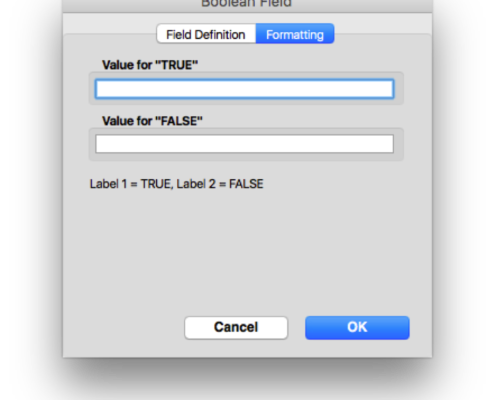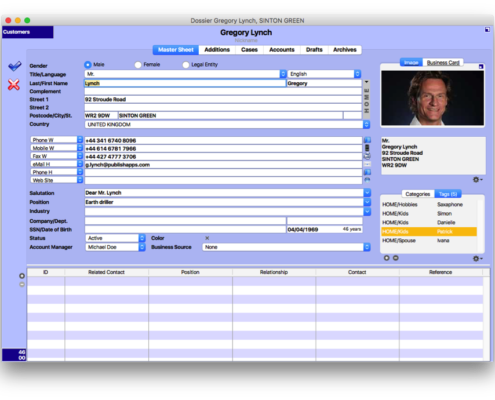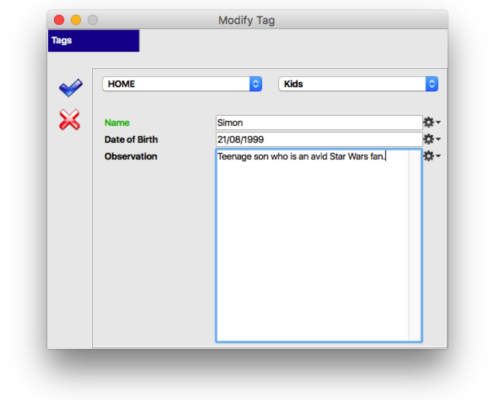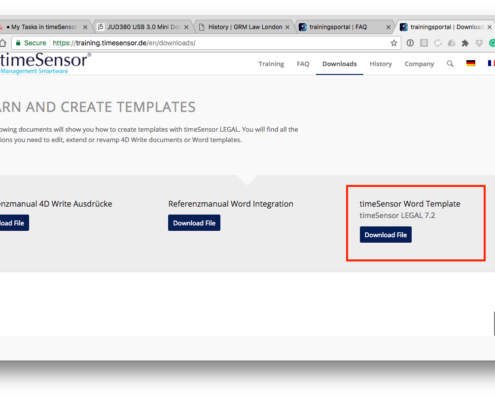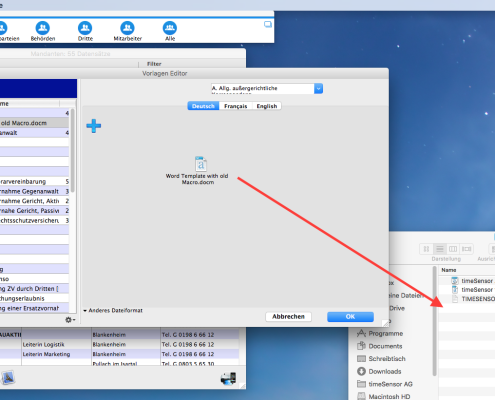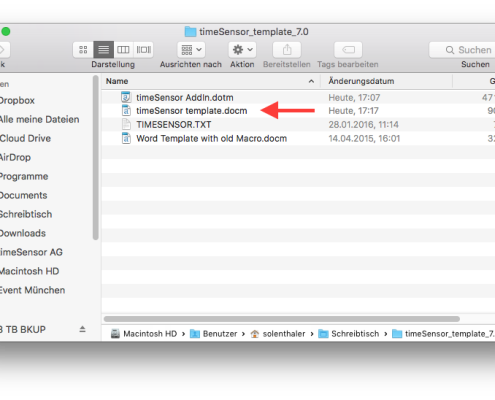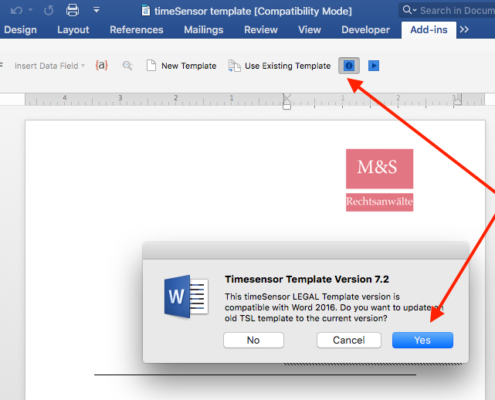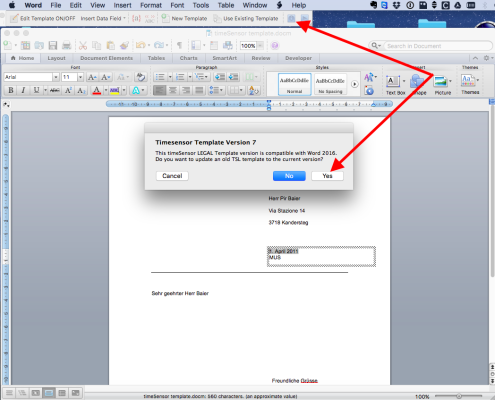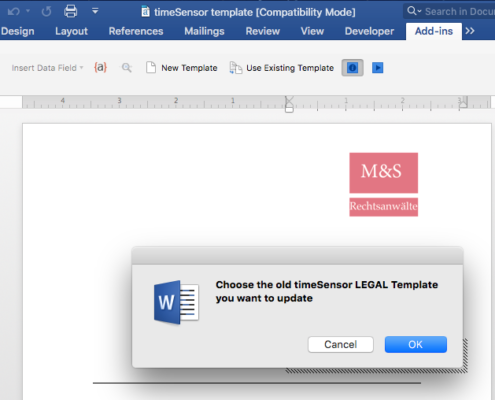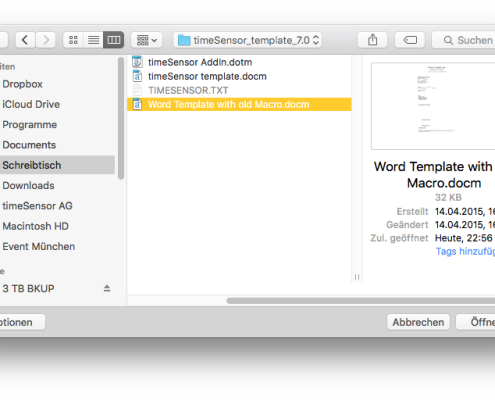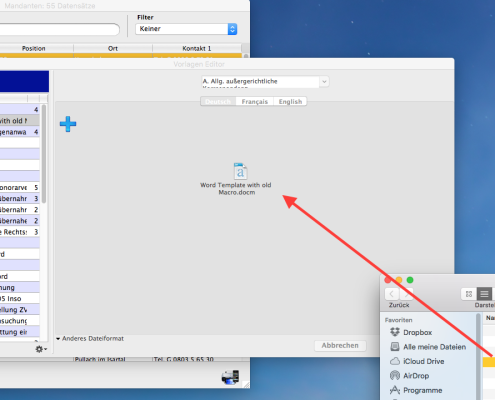B15. How Can I Change an Invoice's Payment Term?
This entry will show you where you can set up payment terms for your invoices.
In General
You can select a payment term and a bank account when you create a case. These settings will be used for every invoice in this case.
Both indications should be printed on the invoice. Simply use the expression bellow and the payment conditions will be added to your invoice:
INV_INSERT ("payment_conditions")
Here is where this information comes from and how you can modify it.
Bank Account
You will first have to enter each account individually. Go to "Special", "Accounting", then select "Chart of Accounts". Click on the account you want to modify.
Under "Ledger", enter the information you wish to print in the field "Account Information for Invoices". If you print invoices in different languages, you will have to re-enter the information for every language. Use the translation icon on the right.
Payment Term
Then, enter the payment term as it should be printed on the invoice for every statement scheme. There are several ways to access the statement scheme editor.
For example, go to "Settings", "Parameters", then open the statement scheme editor from the "Finances" tab.
On the left, select a statement scheme.
Enter the text you wish to print on your invoices and credit notes in the field "Payment terms for invoices and credit notes". The expressions (due), (term) and (account) will automatically be replaced by the corresponding information.
If you print invoices in different languages, you will need to manually enter each text for each language. The translation icon to the right will help you do that.
If set up correctly, the expression INV_INSERT ("payment_conditions") will automatically add the right payment conditions to your invoice, depending on your statement scheme, account and language.