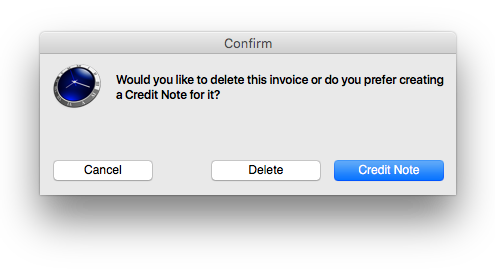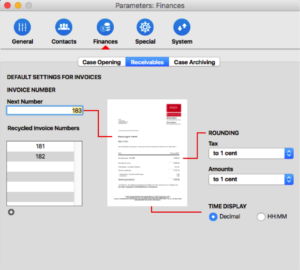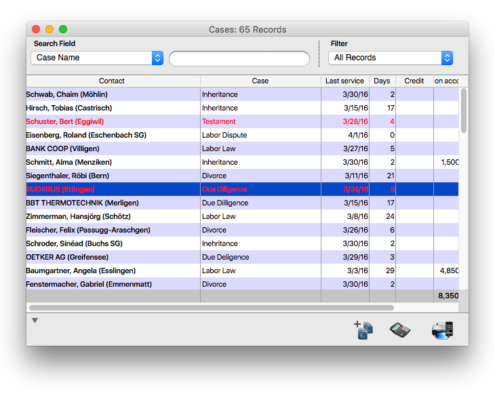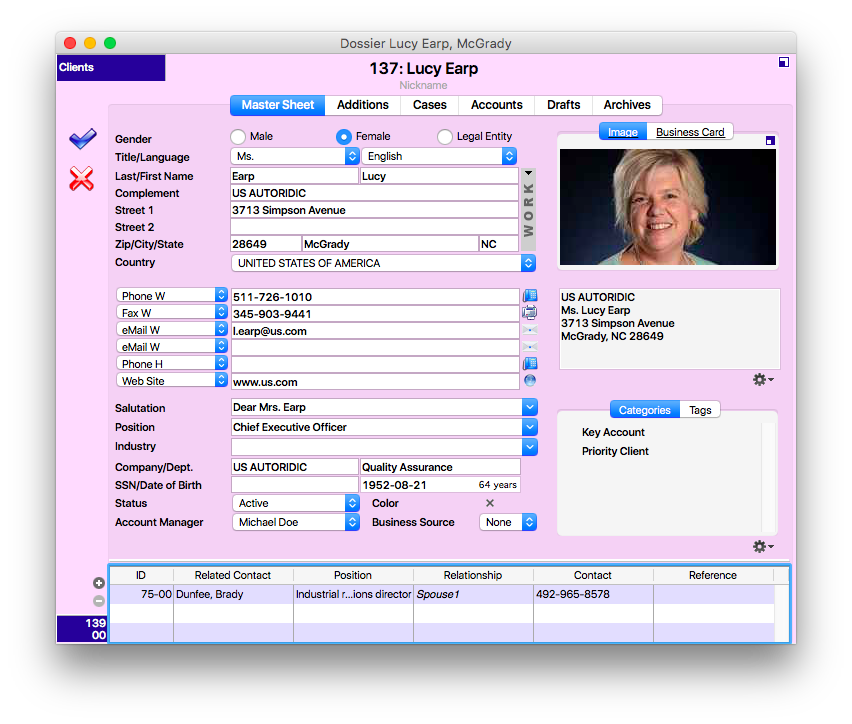In General
It may seem advantageous to save emails in the same native format as the one used by your email client (e.g. Apple Mail, Outlook, Thunderbird, etc.). This will create a file that can be opened by your email client. Unfortunately, there is no standard for email file format. The various software uses different file formats; these are the most important ones:
- .eml - Email message file
- .msg - Saved email message
- .rpmsg - Microsoft Restricted Permission Message File
- .msf - Mozilla Thunderbird mail summary file
- .emix - Apple Mail mailbox message file
- .mbs - Opera mailbox file
- .wdseml - Mozilla Thunderbird mail message file
- .smd - Mail document or message file, etc.
These are the points to consider if you use the native format of your client to archive emails:
- Do I work in a mixed network where users who work with different email clients and various operating systems won't be able to open emails archived in native format?
- Will I still use the same client in 5 or 10 years?
- Will I still be able to open and read archived emails in 5 or 10 years?
Using the native format of your email client to archive emails may seem like a good and easy idea at first glance, but can be problematic to cooperate with other users or to ensure long-term usability. Furthermore, Spotlight indexing on the database server will not recognize native email format. These emails will not show up in your search results.
Emails in Native Format
If you choose to use the native format to archive your emails, you can select that option when using the drag & drop feature or save your emails in a drop folder.
Dragging emails from your client and dropping them into timeSensor LEGAL will not always work. The email client has to export the files in the right format immediately after the drag and send the link to timeSensor LEGAL. Whether your email client supports this depends on the client, the operating systems and sometimes even on the version of the email client. At the time of creation of the FAQ, drag & drop worked with Apple Mail and Outlook:Mac on Mac OS X Yosemite.
Alternatively, if drag & drop doesn't work, you can save the emails on the desktop and transfer them from there to the archive. This should work with most email clients. If not, you can always use the "Save as..." request of your email client to save emails in a drop folder.
The dropped file (e.g. .eml or .msg) contains the email and all attachments. timeSensor LEGAL will consider it as one single file. It will not recognize the attachments and will not be able to display them separately. In order to view attachments, you will have to open the email file first.
The screenshot above shows an email in an .eml format and a Word file attached to it. The Word file is located within the email file and the attachment is not recognized or displayed by timeSensor LEGAL.
Save in PDF Format
The PDF format has obvious advantages when working with other users or for long-term archiving. PDF documents will also be indexed and will show up in your searches. One way of doing this would be to print every email thus converting it into a PDF and archive it. Considering the number of emails you receive every day, this would take an enormous amount of time.
This is where the email interface of timeSensor LEGAL will be useful: Just send an email to a timeSensor LEGAL POP3 account, and the email interface will do the rest. The email interface regularly fetches new messages, converts them into PDFs and shows them, including attachments, in the inbox. If you've assigned the email to a case, it will automatically be archived there and show up in the corresponding case folder.
The email interface automatically separates attachments from emails. Emails are converted to PDF, but attachments retain their original format and are displayed as attachment in timeSensor LEGAL, as usual.
Archiving using PDF also has its downsides:
Emails archived as PDF will have less evidential value than emails saved in native format. PDF documents will not contain all raw data from the email. The email header contains hidden information about the sender and recipient and technical data regarding sending. This information is invisible in the PDF. It is therefore advisable to retain the original email on your server. You may not need to do something special about it since this is more or less standard today.
Conversion to PDF is complex and does not guarantee a 100% chance of success. You may encounter difficulties with improperly or twice encoded emails, where special characters will not be displayed properly. This problem, though mainly aesthetic, is nonetheless annoying. Emails may also be corrupt or entail damaging code, which may cause the email interface to crash. Finally, emails may simply be too large to be properly converted. In that case, the email will be refused in the inbox and a ticket with a warning will be generated.
Thus: the email interface is useful and reliable, but there will always be a few emails which will not be properly converted.
Conclusion
Whether you opt to archive emails in native format or wish to convert them to PDF using the interface is a matter of preference. Take into consideration the needs of your team, your wish to secure and retrieve documents long term, as well as practical needs. Usefulness of redirecting and saving features vary a lot between email clients . For example, Apple Mail can easily deal with email redirect, whereas the same feature has simply not been implemented in Microsoft's Outlook:mac 2011.