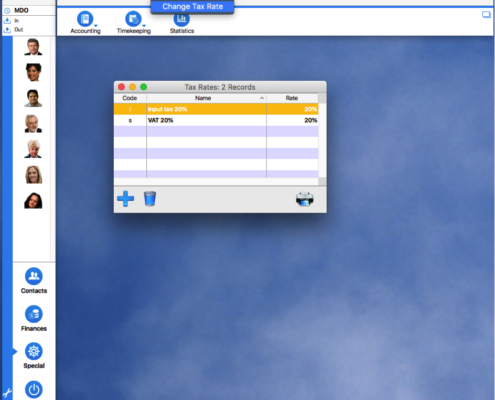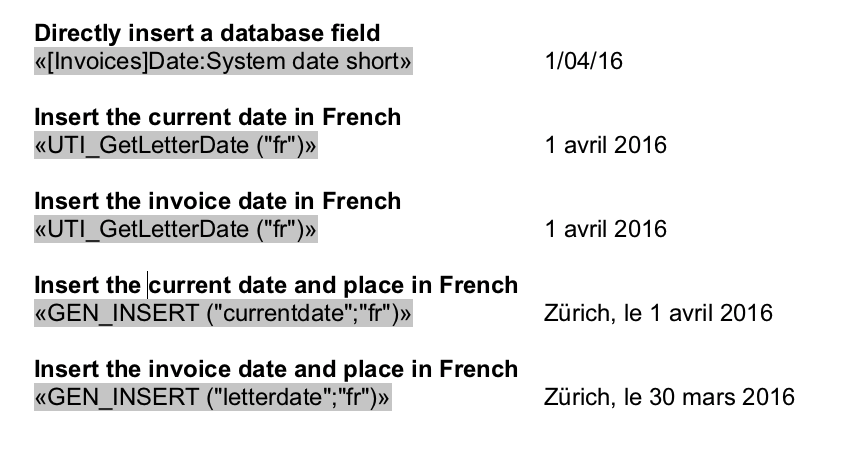In general, timeSensor LEGAL processes all data in your local currency, e.g. GBP if your firm is in the UK. With some restrictions, you may also use foreign currencies with timeSensor LEGAL.
Print Invoices in Foreign Currencies
All invoices are created in your local currency. However, you can create invoices in foreign currencies using a print template that convert the invoice amount in a foreign currency according to a specific rule. The amount is only converted for the printed invoice; in the database, the amount will remain in local currency. You can convert according to the following rules:
- fixed rate (recommended)
- daily exchange rate
- diverging daily exchange rate
Example:
Local currency is GBP, invoice currency is USD.
Create an invoice template for USD, for example by duplicating the existing invoice template and renaming it.

You will also have to make changes to your new template. It contains several INV_INSERT commands, which are used to insert amounts in the invoice. These have to be complemented with the variable "Currency" and, if necessary, "Exchange rate". You will find more about commands in our chapter on templates. Every invoice that you will print using the "Invoice USD" template will be converted automatically and printed as an invoice with amounts in USD. The database entry remains in local currency.
Booking Payments:
If a client pays an invoice in a foreign currency to a bank account in local currency, there will likely be a difference in exchange rates
 If the amount received in local currency is lower than the outstanding amount, you will have to write off the difference. In the invoice's bookkeeping area, select "Write-Off" and the account where the invoice was booked.
If the amount received in local currency is lower than the outstanding amount, you will have to write off the difference. In the invoice's bookkeeping area, select "Write-Off" and the account where the invoice was booked.- If the amount received in local currency is higher than the outstanding amount, you will see the following dialog box. Choose "Currency difference" to properly book the difference.

Please note that timeSensor LEGAL does not support statements for invoices in foreign currencies. You can print statements but will have to manually enter the amounts in foreign currencies.
Bank Account in Foreign Currencies
You can set up and use a bank account in foreign currency (Business Edition and upward). The exchange rate will be saved in the accounting for each booking. You can modify the exchange rate by selecting the booking and clicking on the "info" icon. In the following example, you see a cross booking from an account in foreign currency (EUR) to an account in local currency (CHF).