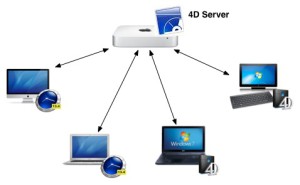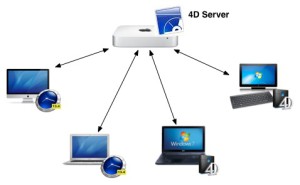D3. How do I Install the timeSensor Client for Mac?
In a multi-user environment, every workstation has its own timeSensor LEGAL client. The version of the client must match that of the server. Use our universal installer to install the timeSensor client:
Enter your email address before you download. The installer will automatically download and install the newest version of the software.
When using timeSensor LEGAL, the timeSensor Client will continuously communicate with the 4D server. You will need a perfect network connection. If in doubt, test your connection with a PING test. Make sure that all machines, including laptops, are connected with a cable. WLAN connection is not strong enough, and small interruptions will cause the connection between the timeSensor client and the 4D server to fail.
Make sure that the workstation does never go into sleep mode by adjusting the settings accordingly.
Also, check that language and format are selected according to your needs.
- For the United States of America, the language is "English" and the region is "United States of America".
- For the United Kingdom, the language is "English" and the region is "United Kingdom".
First Connection to the 4D Server
Start the timeSensor client after installation. In general, the timeSensor client will find the 4D server automatically and the login window will show up.
If the timeSensor client does not find the 4D server, you will be asked to enter the network address of the server in the dialog box. Enter the name of the application ("timeSensor LEGAL") and the IP address of the Mac Min, then hit OK.
The next time you start the client, it will remember the 4D server's IP address and find it automatically.
Pre-configuring the server address
In the case of larger installations, it may be useful to pre-configure the settings of the client application so that it finds the server automatically on the first login. You can install client applications that have been prepared like this on the workstations by using a tool such as Filewave. The IP address of the server can be specified in a text file that is included in the client package. Here’s how to do it:
- Install the timeSensor client application with the MacOS installer, as previously described
- Navigate to the installer, right-click on it, and then select "Package contents"
- You will find the file "EnginedServer.4Dlink" in the package in the directory /Contents/Database
- Change the file extension from ".4Dlink" to ".txt"
- Open the text file with a double-click
- Enter the name of the application (i.e. "timeSensor") after the text "server_database_name="
- If the network traffic between the server and the client is encrypted, add a circumflex at the beginning, i.e. "^timeSensor".
- Enter the IP address of the server after the text "server_path="
- If the database server cannot be accessed through the default port 19813, you can also specify the desired port for the client by adding it to the path after a colon
- Save the file and change the extension back to ".4Dlink"