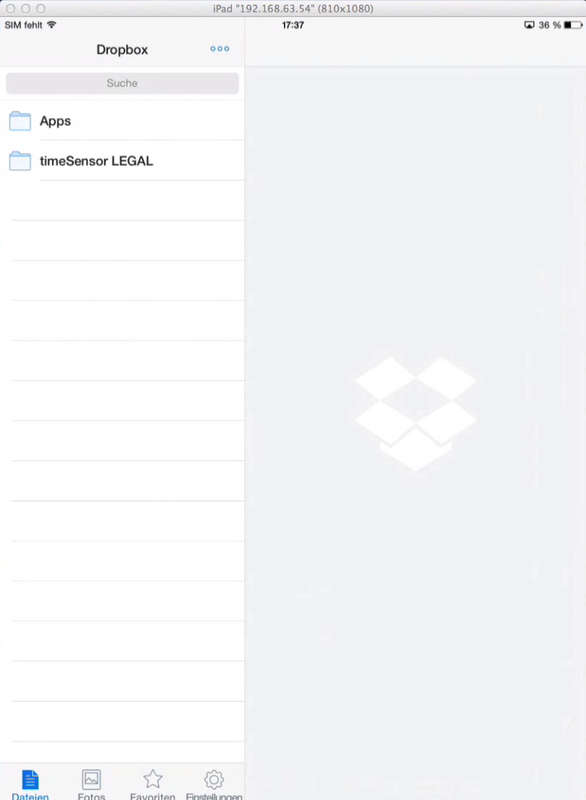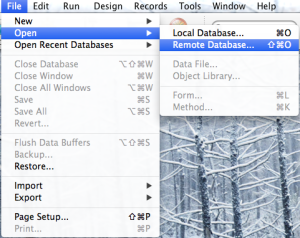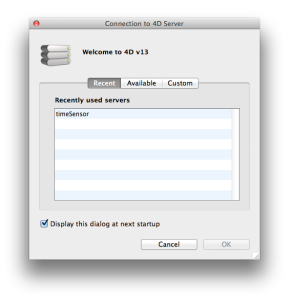C5. How Can I Add Several Printer Trays?
You want to use specific paper for your invoices? This FAQ entry will show you how to assign different printer trays for various pages of your documents.
In General
Printer drivers are fairly complex. This method will work for many printers, but there is no guarantee that it will work on all printers.
In general, follow these steps:
- Select the template for which you want to save printer settings
- Modify the settings
- timeSensor LEGAL will save your printer settings in a small file along with the template
- Before printing, timeSensor LEGAL will send the printer settings to the printer, then print the document
There are two (under Windows, three) methods to create printer settings and send them to the printer:
- With plain text, i.e. the settings are sent to the printer using commands such as "Choose paper tray nr. 3" or "Print in landscape format"
- As Print Record BLOB, i.e. all the settings are saved in one single Print Record and sent to the printer before each print
- Under Windows, it is possible to install the driver several times and set each one up. You will have several copies of the same driver, each with its own specificities. One driver will e.g. select tray 1, the other one will select tray 2. In timeSensor LEGAL, just assign the right driver to your templates.
Each method may work better than the other, depending on your printer and OS. The first and third methods work well with Windows, whereas the second method seems to work better under Mac.
Set Up the Printer Settings
Go to the template editor and select the template which you want to make changes to. At the top right, click on "Output Options".
Click on the small printer symbol to use the first recommended method or hit and hold the "alt" key when you click on the small printer symbol to use the second recommended method:
- Mac OS X
- Simple click -> Print Record BLOB (Method 2)
- Alt + click -> plain text (Method 1)
- Windows
- Simple click -> plain text (Method 1)
- Alt + click -> Print Record BLOB (Method 2)
timeSensor LEGAL saves the printer preferences in a small .txt or .blob file and saves it locally on your workstation. This means that the printer settings will only work on your workstation. In a multi-workstation environment, you will have to set up the printer settings on each workstation.
You can also set up a tray or a printer using the "Printer parameters" button for multi-document templates, such as the invoice template. This way, you can print the invoice, the invoice details and the pay-in slip from different trays or printers.
Tips:
- You can select each template, but do not have to make the changes in all languages. The printer settings are set up for all language versions of the template.
- These methods may not represent the steps for each option on each printer accurately. Please refer to your printer support if some options are not available or not rendered properly.
- Event though you can open Word templates from timeSensor LEGAL, the printer settings for Word are not controlled by TSL. You can only set up printer parameters for Word templates in Word.
Tips for Administrators
If you're using a consistent set of printers throughout your network, you can save time by just copying the printer settings on a USB stick or your server and pasting it from there on all workstations.
timeSensor LEGAL saves the printer settings under this path:
- macOS: Users/Username/Library/Application Support/timeSensor/STUFF/PRINTERS
- Windows: Users/Username/timeSensor/STUFF/PRINTERS

Go to the folder and copy the files on your USB key or server. You can just paste the files in the same folder on all other workstations. Before each print, timeSensor LEGAL checks this folder for printer settings and uses them automatically.
Further:
- The folder "Library" is hidden under macOS. The easiest way to find it is by holding the "alt" key down while selecting "Library" in the "Go to" menu.
- If you only wish to copy some printer settings, use the template's ID in timeSensor LEGAL. You will find the ID of each template if you open the bottom part of the print options. The ID is shown on the right side of the grey bar. Use the ID to find the corresponding printer settings file in the "PRINTERS" folder.