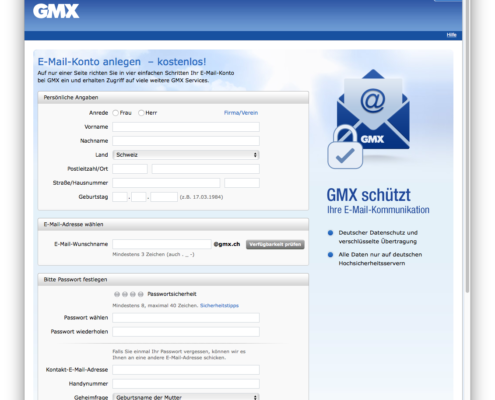C13. How Do I Setup the Email Interface In timeSensor LEGAL?
In General
You will find a detailed description of how to setup the email interface in timeSensor LEGAL in the FAQ entry B7. The following entry covers the technical setup of the interface.
You will need to setup a separate, dedicated, email inbox ("email account") in order for timeSensor LEGAL to send and receive emails. The email account can be setup on the law firm's server or somewhere else. For privacy reasons, we do not recommend the use of Gmail accounts. For the purpose of this FAQ, we will show how to setup a GMX account.
You may not use the dedicated account for any other purpose than that of timeSensor LEGAL. Choose a name that is not too easy to remember, such as:
- dms@myfirm.com
- timesensor@myfirm.com
- dms_ myfirm@gmx.de
Setup an Inbox With GMX
GMX lets you setup an inbox for free. According to this provider, emails and data are processed and stored exclusively on machines located in Germany, according to German privacy law. To begin, open the newly created account on gmx.de or gmx.ch:
Once you have created the inbox, you will need to login using your web browser and specify, under "E-Mail" and "Einstellungen", that third party software may send and receive emails:
Setup the Email Interface In timeSensor LEGAL
You will need administrator rights to setup the email interface in timeSensor LEGAL. Go to "Settings", "Parameters", "General", and then "Communication". Enter all the details of your timeSensor email account:
Then, click on "Advanced Settings":
Once this is done, close the window "Parameters" to save your new account. If you are using a multi-user interface, you will need to logout and restart the database server to save the new parameters.
Use the button "Send Test Email" to check your new settings. If the system could send a message, you will receive a confirmation message. Then, open the spooler using the icon at the bottom left of the area sidebar. Click on "Retrieve" and after a few seconds, you should see the confirmation to the test email in the inbox.