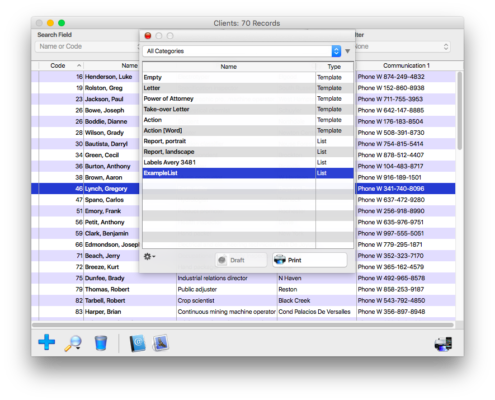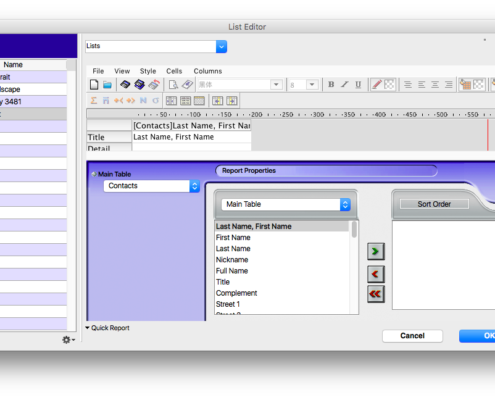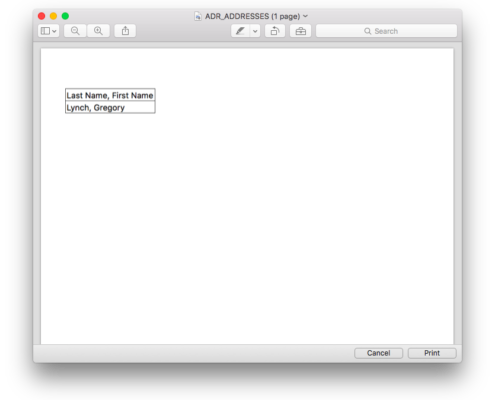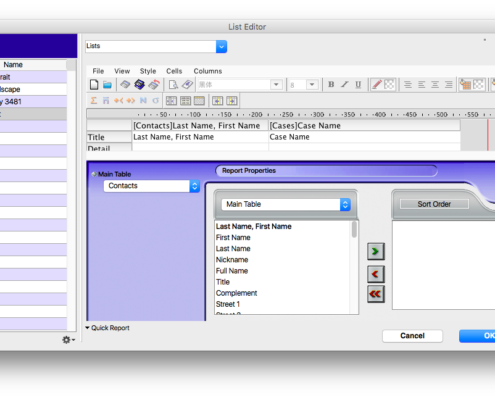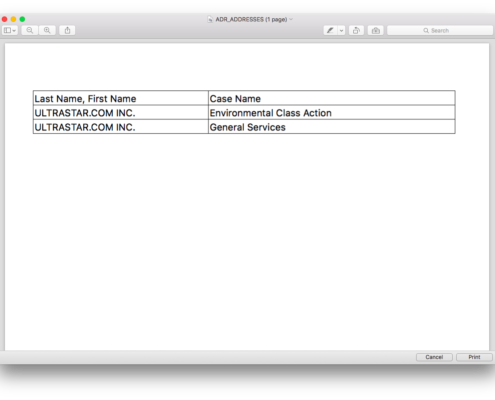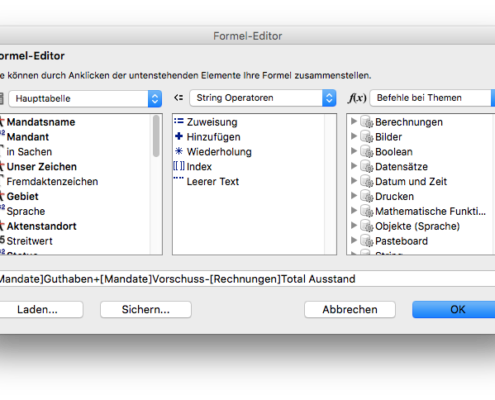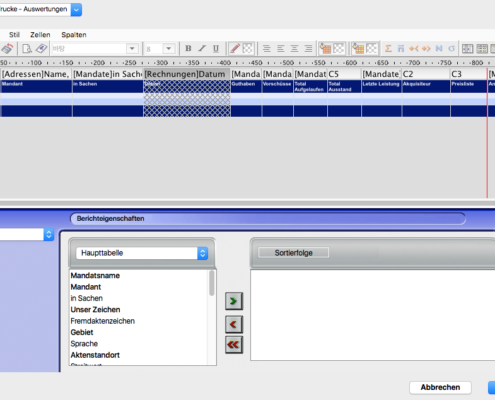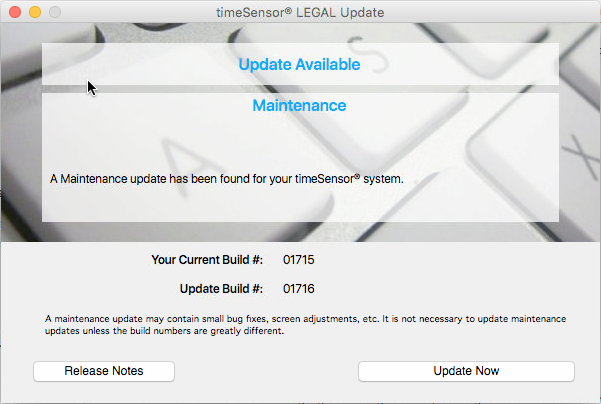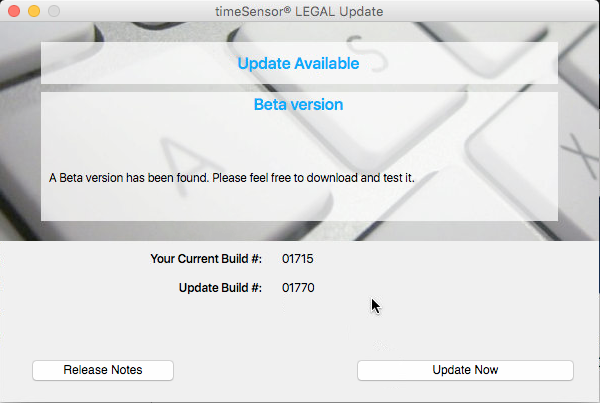B24. How Can I Add Entries From Linked Tables to my List?
timeSensor LEGAL lets you create your own lists, provided you have the required access rights. Watch our tutorial E6 to learn how to do this. This FAQ describes how you can add data from linked tables to a list.
Tables
All entries from the timeSensor LEGAL database are saved in tables. Each entry belongs to one of the approximately 200 tables in the database. The most important tables are:
- Contacts
- Cases
- Invoices
- Lines
When you create a list, you have to assign a main table. The following example shows a list which was created in "Contacts". The main table is "Contacts".
Relations
Many tables are linked to each other. These links are referred to as "relations", which is where the term "relational database" comes from. A relation will automatically be activated when a list contains a field from a linked table.
In the following example, you will see that we have added one field from the table "Cases" to our list. The tables "Contacts" and "Cases" are linked to one another. Since we have added a field from the linked tables "Cases" to the address list, the relation will automatically be activated upon printing.
Immediately after printing the field "Last Name, First Name", the program will look for all the cases linked to this field in the table "Cases". The case will be added to the list. Now, what if one contact has several cases?
In this case, the case line will be repeated as often as necessary to account for all cases of the selected contact. In our example, our client "Ultrastar.com Inc." has two cases, which are displayed on two separate lines in the list.
This will also work with other tables. For example, you can print a list of cases in the area "Finances", under "Cases", and show all invoices linked with the cases.
Hint
Your list must contain one field from the linked table in order to activate the relation. Otherwise, only the current entry from the main table will be displayed. This is particularly important if your list contains formulas that correlates with the linked table. In this case, add a field from the linked table to your list. If you do not wish to print this field, you can hide it in the menu "Column". The field will not be printed but lets you activate a relation. In the following example, we have added the column [Invoice]date to the report, then hidden it. This way, the formula "C5" is calculated properly.